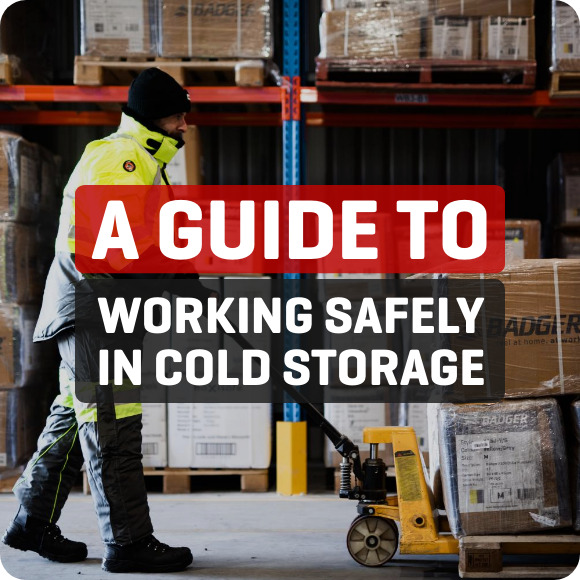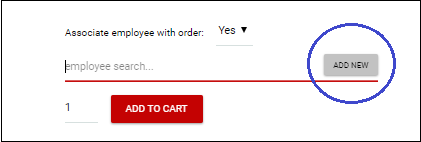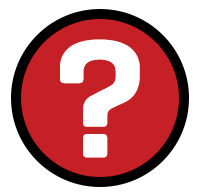How to Use the QuickClick Online Ordering Tool
Welcome to the QuickClick portal! Below are instructions for our new and improved tool, but if you are unsure, please call us on 1300 305 275 . We’ll be happy to answer any questions you have, or give you a guided tour of the portal.