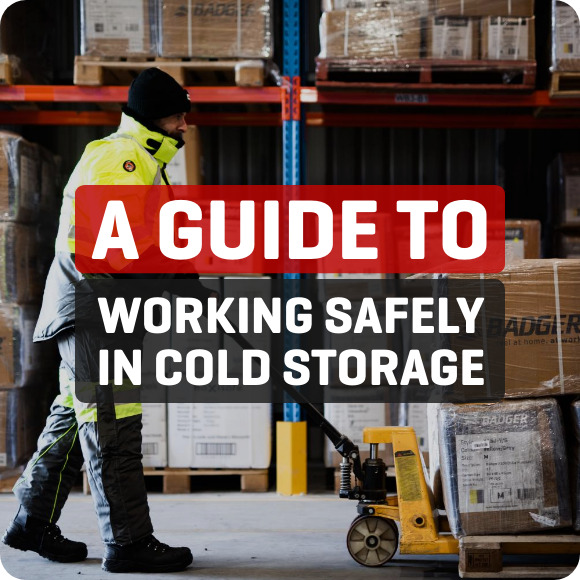VIDEO TUTORIAL: How to order logos and text on your garments on BadgerAustralia.com.au
The video above is a quick tutorial to show you how to easily order branding on your workwear garments on Badger Australia.com.au.
If this is the first time you are ordering branded garments, please first get in touch with the Signature Branding team so they can set up your logo or graphics. They will need to check the resolution of the image you provide is suitable for printing.
Once you’ve been set up, navigate to www.badgeraustralia.com.au. Hover your mouse over the ‘CLOTHING’ tab, and then look to the far right of the drop-down menu. Click on the big red button that says ‘ADD YOUR LOGO OR TEXT’. You can see we offer 4 main options for printing;
- Add text or company logo to the back of trousers
- Add company logo on front of garments
- Add names or text on front of garments and
- Add text or company logo on back of garments.
Select the option you require, select the position you require, select the quantity you require, and then add to cart.
Something for QuickClick users to note; if you are assigning garments to employee names you don’t need to assign logos and/or names to employee names as well. If you have 15 shirts, adding 15 logos to the cart is enough confirmation for us to know you’d like a logo on every garment you’ve assigned to employee name.
Once you’ve made the selections you require, select VIEW CART or CHECKOUT, and you’re away!
If you have any questions, please get in touch with the Signature Branding team. We’re always happy to help.